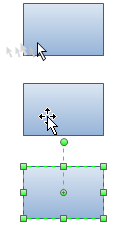
To work with a shape, you first select it on the drawing page, and then perform your task: apply formatting, move the shape, align it, or add text, for example.
Click the Select tool on the Home tab and then point to the shape on the drawing page you want to select.
When the pointer turns into a four-headed arrow, click the shape.
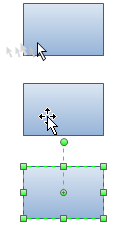
Tips: Hold down SHIFT or CTRL while clicking shapes to select multiple shapes one at a time.
Place the pointer above and to the left of the shapes you want to select, and then drag to create a selection net around the shapes.

After you select the shapes, you'll see green selection handles around the shapes you selected and magenta lines around the individual shapes. The primary shape has a thick magenta outline. Press TAB key to switch it.
If you inadvertently include more shapes in your selection than you want, you can easily deselect one or more shapes.
To deselect all shapes: Click a blank area on your drawing.
To deselect one shape when several are selected: Press Shift or Ctrl key and click a shape to cancel its selection.